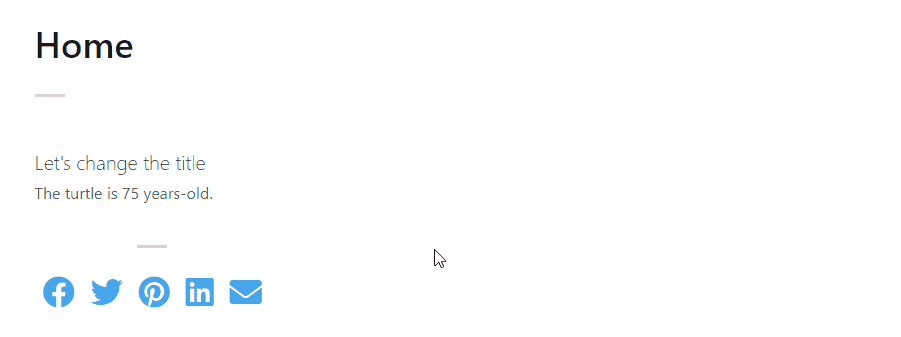Create a shortcode
To understand what are shortcodes, read this section.
Configuration
In your config/packages/numbernine.yaml file, configure the path where to store shortcodes. By default it's src/Shortcode/, if this path suits you then skip this step.
numbernine:
shortcodes_path: 'src/My/Path/To/Shortcodes/'
Using CLI
Run this command in your terminal:
docker compose exec php bin/console numbernine:make:shortcode
You'll be asked several questions. For demonstration purpose, we'll use default values in the following steps.
File structure
After answering all the questions, you'll get 3 new files:
src/Shortcode/TurtleShortcode.phpThis is the controller of the shortcode template.
src/Shortcode/TurtleShortcode/template.html.twigThis is the template that will be rendered to the final user.
src/Shortcode/TurtleShortcode/template.vue.twigThis is the template used in the page builder. It should be as close as the html template, although it's not always easy or possible.
Render a shortcode from Twig
To render the shortcode, use this Twig function:
{{ N9_shortcode('[turtle title="My custom title"]') }}
If you don't specify the parameters, the shortcode defaults values will be used instead.
TIP
This function doesn't necessarily take only one shortcode. You can pass it a full text with any number of shortcodes, even nested shortcodes, and it will render everything:
{{ N9_shortcode(
'This is some text.' ~
'[turtle title="My custom title"]' ~
'And some more text.'
) }}
The shortcode class
Overview
Have a look at the whole class in its minimal form.
Every shortcode must implement configureParameters() and processParameters() methods from ShortcodeInterface.
Editable shortcodes, those who are available in the page builder, must implement buildPageBuilderForm() from EditableShortcodeInterface.
#[Shortcode(name:"turtle", label:"Turtle", icon:"mdi-turtle")]
final class TurtleShortcode implements
ShortcodeInterface,
EditableShortcodeInterface
{
public function configureParameters(OptionsResolver $resolver): void
{
$resolver->setDefaults([
'title' => 'Welcome to the Turtle Age Show',
'age' => 40,
]);
}
public function processParameters(array $parameters): array
{
return [
'title' => $parameters['title'],
'age' => $parameters['age'],
];
}
public function buildPageBuilderForm(PageBuilderFormBuilderInterface $builder): void
{
$builder
->add('title')
->add('age', SliderControl::class)
;
}
}
Shortcode attribute
Every shortcode must have the #[Shortcode] attribute to specify the name that the end-user will use. In our example, we want the shortcode to be called with [turtle], therefore the name we'll give is turtle.
The label parameter defines the name that will appear in page builder, along with the icon parameter.
You can look for icons on one of these websites:
- https://fontawesome.com/icons
- https://materialdesignicons.com/ (prefix them with
mdi-)
Configure parameters
You can add as many parameters as you want to your shortcode. To do so, add them in the configureParameters() method:
public function configureParameters(OptionsResolver $resolver): void
{
$resolver->setDefaults([
'my_parameter' => 'Default value',
]);
}
Send parameters to the Twig template
You can send parameters to Twig that are completely different from the shortcode parameters. This allow for complex operations just like you would do in a traditional controller.
For example, you could inject FormFactoryInterface and create a form, then handling its submission by listening to RequestEvent::class.
public function processParameters(array $parameters): array
{
return [
'twig_variable' => $parameters['my_parameter'],
'form' => $this->getForm()->createView(),
];
}
Twig template
To stay with our TurtleShortcode example, here's what the template look like for final rendering:
<h3>{{ title }}</h3>
<p>The turtle is {{ age }} years-old.</p>
Editable shortcodes
Page builder demonstration
NumberNine admin features a page builder that will interpret your shortcodes and present them to the end-user with a user friendly graphic interface.
As an example, here's what our TurtleShortcode looks like in the page builder:
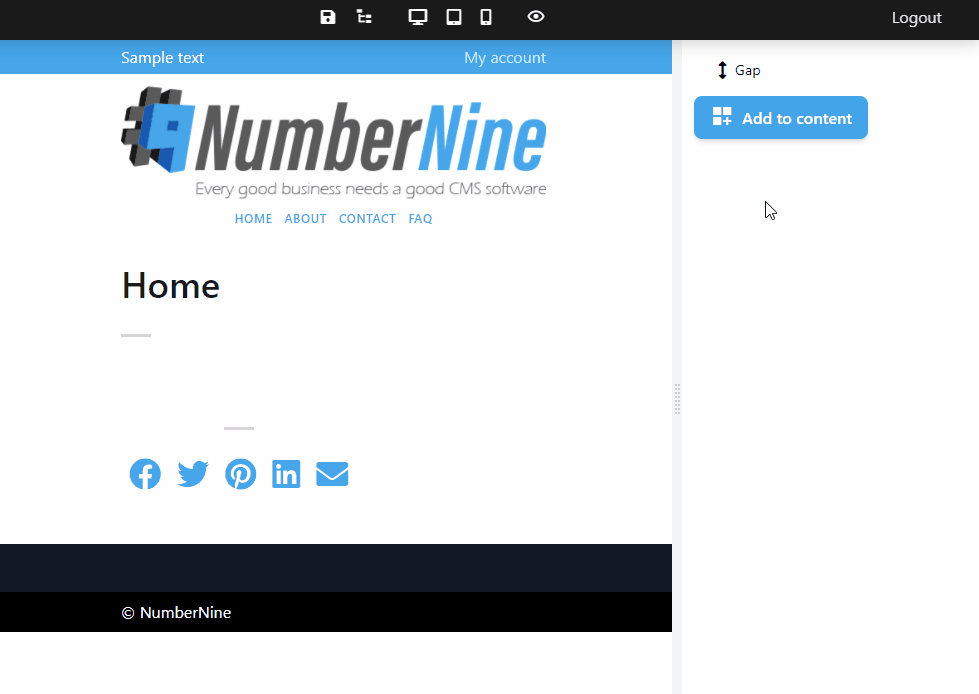
This is made possible with the other template: TurtleShortcode/template.vue.html. This template is a portion of a Vue component, so it's using Vue syntax.
You're only given access to the template of the component and not the script, which is automated.
NOTE
You don't have to recompile the javascript assets to make it work. It's compiled on-the-fly while loading the page builder.
Considerations
- Editable shortcodes must implement
EditableShortcodeInterface - Templates must have only one root element
- Don't use two root elements with
v-ifandv-else - Shortcode parameters are available in the
parametersVue variable - Computed variables generated by some page builder controls are available in the
computedVue variable
Vue template
To avoid conflicting Twig and Vue syntax, embed Vue code into {% verbatim %}...{% endverbatim %} tag.
{% verbatim %}
<div>
<h3>{{ parameters.title }}</h3>
<p>The turtle is {{ parameters.age }} years-old.</p>
</div>
{% endverbatim %}
Shortcode viewer
You can at any time convert your page builder component to a text shortcode by selecting Show shortcode in the component context menu.
Look at the example below: